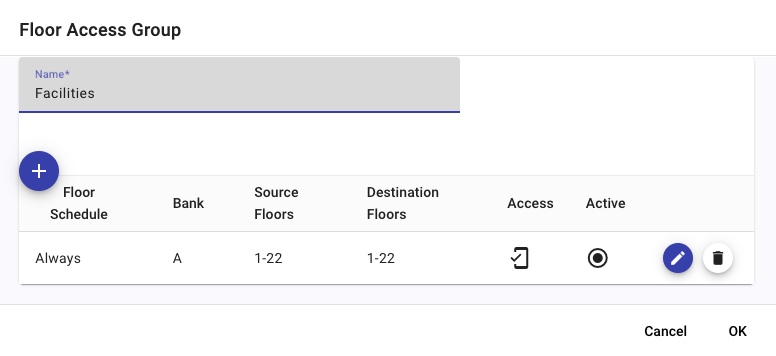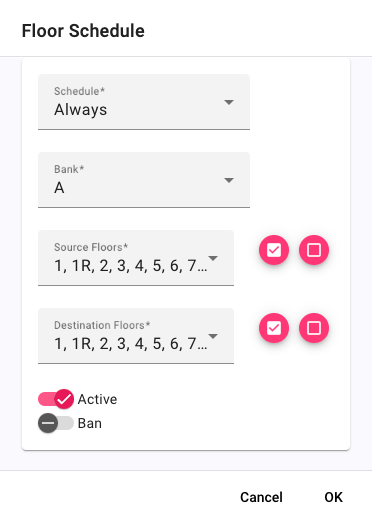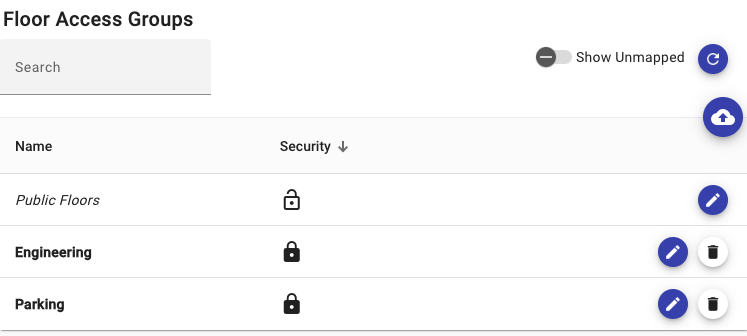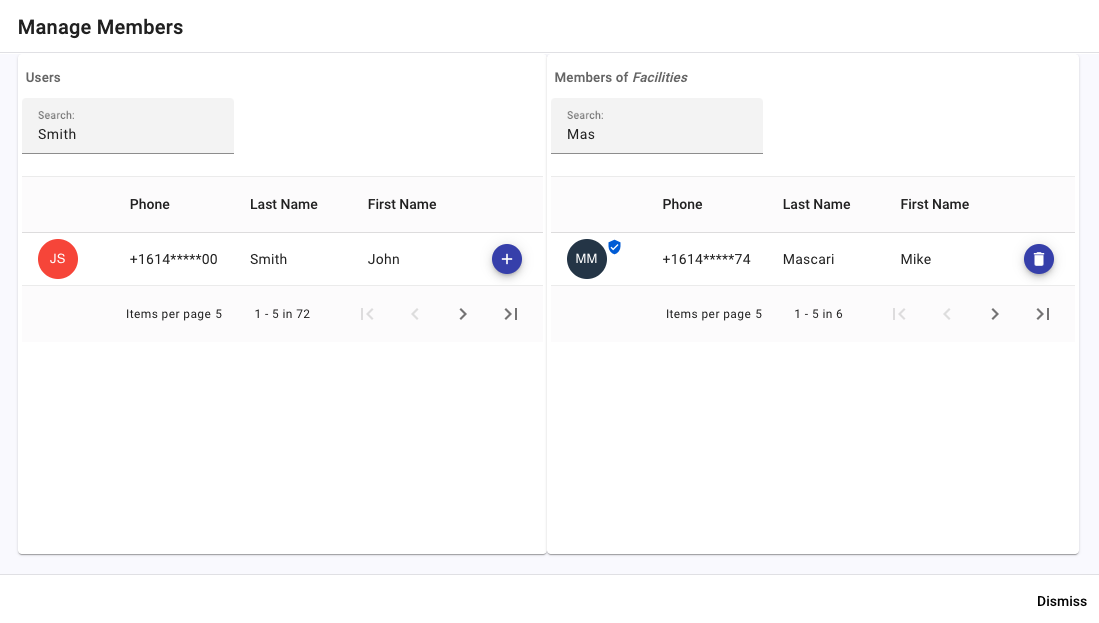For those buildings licensed for LiftOff Mobile™, Ascent™, or Access VMS™, new floor access groups may be added by property managers by clicking the “+” command button, launching the Floor Access Group dialog. For Concert™ buildings, the property manager can click the "pencil" button next to the access control-synchronized group name to create the Floor Access Group definition:
Once the Floor Access Group is given a name, accessible floors can be added by clicking the “+” command button:
The Schedule defines when the Floor Schedule is in effect. When a rider is in the elevator lobby outside the schedule, the source and destination floors do not apply.
The Bank, Source Floors, and Destination floors determine which floors will participate in allowing car calling by LiftOff.
The Active toggle is used to determine if the Floor Schedule is in effect. This allows the property to define specific rules that may only be applicable under certain scenarios and enable or disable those floor schedules at will.
The Ban toggle reverses the behavior in LiftOff. If enabled, any Destination floors specified are excluded from being accessible from the Source floors specified during the scheduled window, regardless of what other Floor Schedule rules may say. This can be used, for instance, when construction is taking place and access to a specific destination should be prohibited.
A special Floor Access Group, Public Floors, exists which impacts the user experience accordinly based upon product licensing:
LiftOff Mobile™: LiftOff app users who are not in any group, or even enrolled in the building, may place a call for the destinations authorized, contingent upon the schedule
Ascent™ and Concert™: The destinations indicated are reflected as accessible at the elevator kiosks without having to supply a credential
Access VMS™: Visitor hosts can invite visitors to any of the destinations implied by the Public Floors floor access group definition
A Floor Access Group can be edited by clicking the “pencil” command button. A Floor Access Group can be deleted by clicking the “trashcan” command button. The impact of editing or deleting a Floor Access Group is contingent on the products licensed.
If the building is a Concert™-licensed building, editing an access-control synchronized floor access group establishes the "link" between the rules of destination control defined in Commander and the access group assigned to users in the ACS. The Floor Access Group will then be displayed in a bold font, indicating that the "link" has been established. Deleting the Floor Access Group breaks the "link". Unlinked access groups synchronized from the access control system are displayed in light grey and can filtered out by toggling off the Show Unmapped switch:
When the button is tapped, Concert™ will execute a
refresh to (re)synchronize the access groups from the access control system to Commander.
For LiftOff Mobile™, Ascent™, and Access VMS™-licensed buildings, membership in a Floor Access Group can be managed either by directly accessing the user’s profile, or by clicking the Members link. Clicking the Members link launches the Floor Access Group Membership dialog:
Membership can be added by clicking the “+” command button in the Users pane. Membership can be removed by clicking the “trashcan” command button in the Members pane. Changes in membership take effect immediately.