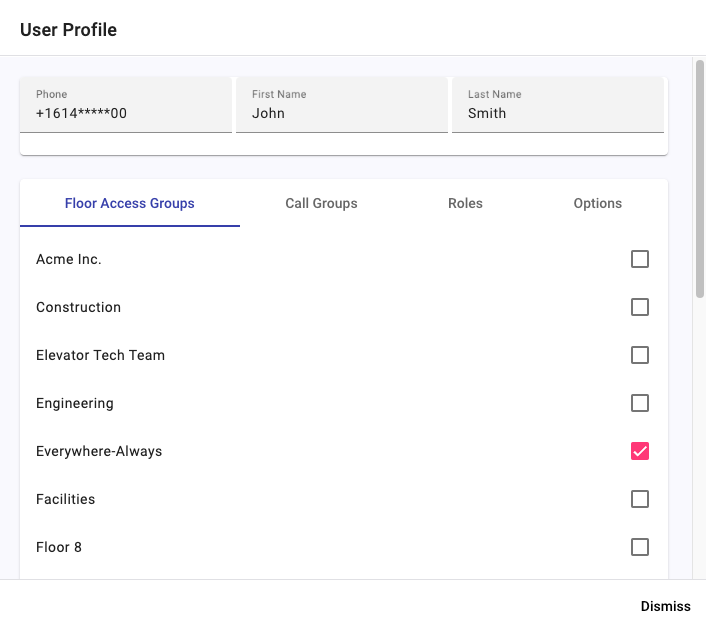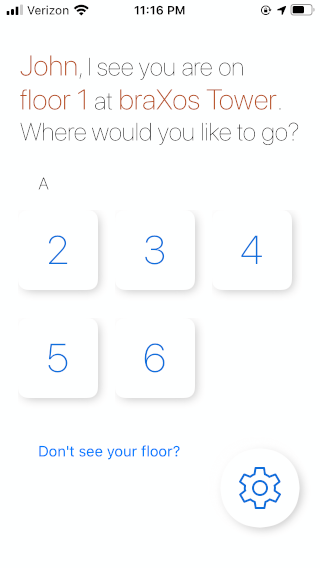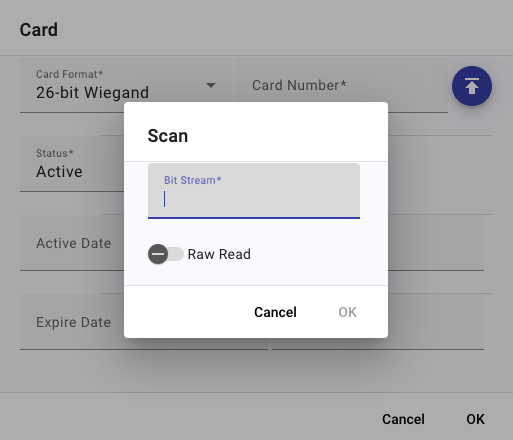![]()
By clicking the “pencil” command button on the associated User record, a user’s floor group membership, call group membership, and roles may be edited by the property manager. When clicked, the User Profile dialog is presented:
The User Profile dialog allows the property manager to assign or unassign membership in one or more of the building’s Floor Access Groups. For LiftOff Mobile™ and Ascent™, Floor Access Groups define which destination floors are callable from which source floors and when for a group's members. By ticking or unticking the relevant Floor Access Group’s checkbox, the user is immediately added to or removed from the Floor Access group. This impacts what the LiftOff Mobile™ user sees when in proximity of an elevator bank:
For Ascent™ users, the authorized destinations at the kiosks will immediately reflect the
change in group membership.
![[Note]](images/note.png) | Note |
|---|---|
| The floors displayed to a user, either on the mobile app for LiftOff Mobile™ users or at the elevator kiosk for Ascent™ users, are the union of all the available destination floors from all the Floor Access Groups the user is a member of, contingent upon the time of day and the floor they are on. |
For Access VMS™ and Lightning VMS™ users, membership in a Floor Access Group gives that user, if also granted the VisitorHost role, the ability to invite visitors to any destination configured as accessible in the Floor Access Group.
For Concert™ users the tab is not displayed, as membership in a Floor Access Group in Commander has no impact. Cardholders' effective group membership is dictated by the access groups indicated in the access control system.
The Call Groups tab similarly allows the property manager to edit the membership of a user with respect to call groups defined in the building. Call Groups define special elevator calling privileges, such as VIP, which are then used when the rider places a call via LiftOff mobile. Like Floor Groups, ticking or unticking the membership has an immediate impact and is relevant to buildings licensed for LiftOff Mobile™ or Ascent™. The Call Groups tab is not displayed if the building is only licensed for Concert™ or Access VMS™.
Roles determine which roles the user has been granted. Currently, the roles defined in Commander are:
Approver – has access to approve requests for access, receives push notifications of requests, has authority to add and remove users from Floor Access Groups and Call Groups. Can grant Approver to other users, but no other role. An Approver can also change the schedule on which a Floor Access Group or Call Group operates as well define new Floor Access Groups and Call Groups.
Administrator – has the same privileges as Approver, but does not receive request for access push notifications unless he or she is also granted the Approver role. Also has access to Schedules, Settings, and Reports. An Administrator can grant Administrator or Approver role to building users.
Deployer – has specific privileges for programming beacons for LiftOff Mobile™ buildings and defining elevator banks for LiftOff Mobile™, Ascent™, and Concert™ buildings. This includes defining which special privileges are available in the building based upon elevator controller software capabilities. A Deployer can only grant Deployer role to building users.
Support – has all privileges and is a braXos employee. Users with the support role can grant any role to any building user.
![[Note]](images/note.png) | Note |
|---|---|
| Once a role has been granted, the user may then log into LiftOff Commander. All roles require two-factor authentication in order to authenticate. |
If the building is utilizing an external source of data, 3rd party API, or has a turnstile integration with braXos Steward, the details of the synchronization are displayed in the Options tab. Specifically:
External ID
This displays the external identifier that is linked to the user's profile from the external system. When synchroniation of floor access groups or call groups is performed, this identifier is used as the key to correlate the data from the source system.
Home Floor
This displays the home floor of the user. Currently, this may only be set by a 3rd Party's use of the API. Once set, this is used by the braXos Steward turnstile integration to determine which floor to place a call for when a user proceeds through a turnstile.
If the building is licensed for Ascent™, the Administrator or Approver can issue a physical credential to the user that can be used with traditional card readers to unlock authorized areas. The Cards tab provides the means by which a user's credentials are managed:
A user may have one or more credential. Cards can be assigned to users by clicking the button to pop open the Card dialog. The Administrator or Approver can then issue a credential with the following attributes:
Card Format
Card Number
Status
Active Date and Time (optional)
Expire Date and Time (optional)
The Card Format setting indicates which digital structure the card
media is using. This is defined per the process documented in
the Access Control Settings
section of the Settings chapter. The Card Number
indicates the displayed value of the credential. This value can often be read into the
system using a USB-cabled card reader.
![[Note]](images/note.png) | Note |
|---|---|
When reading the card number using a reader, there are two modes of operations:
Card Number. The extracted value is
determined by the card formation definition.
If the reader is configured to report just the card number, leave the Raw Read
option disabled.
|
Alternatively, the Card Number can simply be input based upon
what is printed on the card.
The Status of the credential indicates whether or not the current
credential should be honored at controlled spaces. It is independent of the
Active Date and Time and Expiration Date and Time. For a
credential to be honored, the Status must be active and
either the active and expiration dates are not supplied or the current date is greater than the
Active Date and Time and less than the Expire Date and Time.