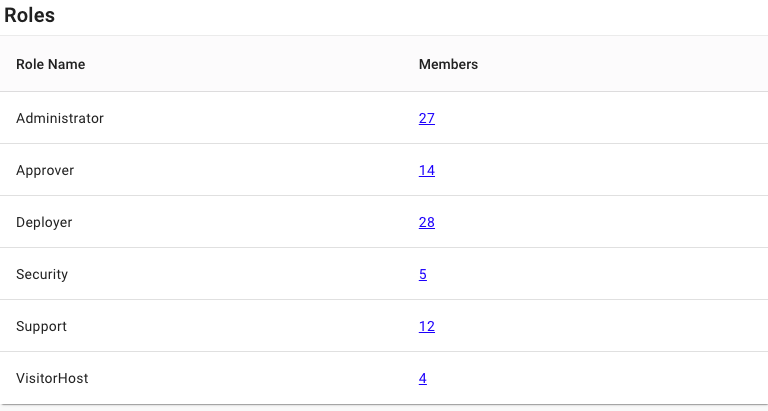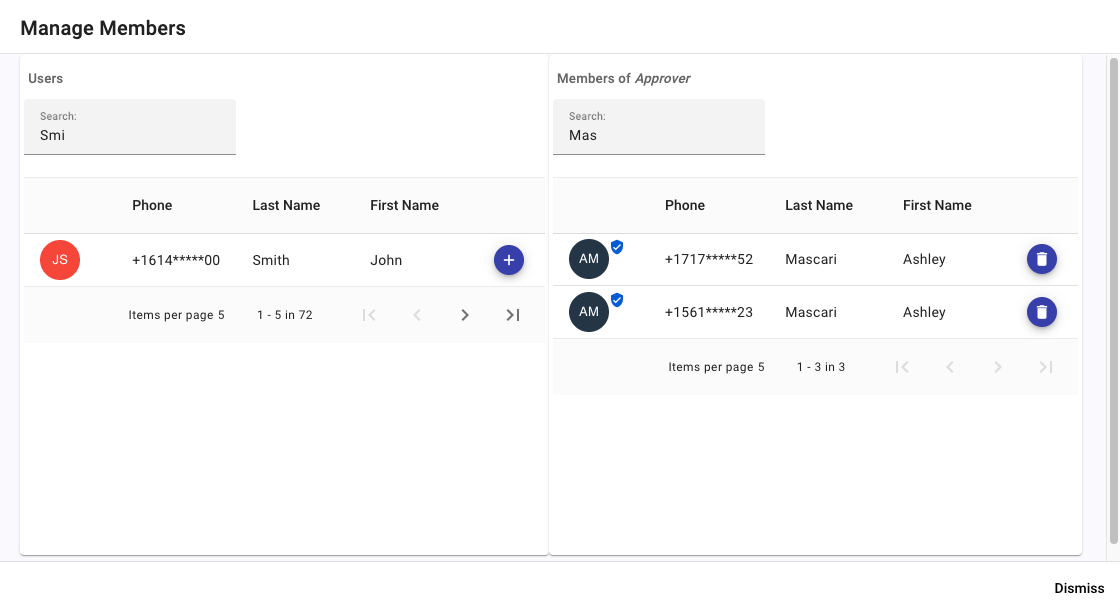![]()
Roles determine the privileges of users within the LiftOff Commander portal. Most LiftOff Mobile™ and Ascent™ users will never be granted a role in any building. The entire Concert™ user population should be composed of Administrators, Approvers, Deployers, or Support. Like Concert™, the Access VMS™ user population is limited to those individuals that need access to the portal (e.g.: Visitor hosts, Security). The defined roles are:
Approver – has access to approve requests for access, receives push notifications of requests, has authority to add and remove users from Floor Access Groups and Call Groups. Can grant Approver to other users, but no other role. An Approver can also change the schedule on which a Floor Access Group or Call Group operates as well define new Floor Access Groups and Call Groups.
Administrator – has the same privileges as Approver, but does not receive request for access push notifications unless he or she is also granted the Approver role. Also has access to Schedules, Settings, and Reports. An Administrator can grant Administrator or Approver role to building users.
Deployer – has specific privileges for programming beacons and defining elevator banks including defining which special privileges are available in the building based upon elevator controller software capabilities. A Deployer can only grant Deployer role to building users.
Support – has all privileges and is a braXos employee. Users with the support role can grant any role to any building user.
VisitorHost – for Access VMS™ and Lightning VMS™-licensed buildings only. This role grants the ability of the user to log into Commander and invite visitors to the building to floors associated with the user's Floor Access Group membership.
Security – for Access VMS™ and Lightning VMS™-licensed buildings only. This role grants the ability of the user to log into Commander and perform visitor check-in and manual (re)sending of temporary visitor credentials.
To manage role membership, display the Roles panel by clicking the Roles side navigation item:
Unlike Floor Access Groups and Call Groups, Roles are built-in. Membership, however, is managed in a similar way. To change Role membership, a user’s profile may be displayed from the User’s panel, or, by clicking the Members link in the Roles panel:
Like membership elsewhere, a user can be granted the associated Role by clicking the “+” command button in the Users pane, while having a role revoked by clicking the “trashcan” in the Members pane of the Role. Changes to Role membership apply immediately.
![[Note]](images/note.png) | Note |
|---|---|
The current roles assigned to the currently authenticated LiftOff Commander user is displayed by clicking on the profile Avatar in the upper-right of the LiftOff Commander interface. |