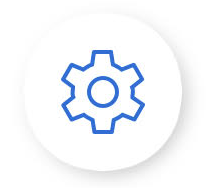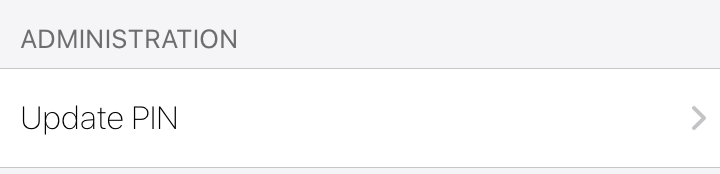Once braXos Support has completed the request for deployer access to the project’s LiftOff building, the elevator mechanic can use the LiftOff Mobile application to assign themselves a PIN code used to authenticate to LiftOff Commander. A re-start of LiftOff is necessary for this change to take effect, so once the push notification of the approval has been received, re-launch LiftOff Mobile, then tap the Settings gear:
A section title, ADMINISTRATION, should be displayed. This is only displayed if the LiftOff account has been granted Deployer privileges by braXos Support to at least one building. Tap Update PIN to set the 4-digit PIN Code:
LiftOff will require TouchID access to update the PIN to ensure the PIN code has been set by the phone’s owner.
Note the PIN code assigned, as it is used with two-factor authentication in LiftOff Commander.
![[Note]](images/note.png) | Note |
|---|---|
| Avoid PIN codes that are easily guessed. Examples include: 1111 and 1234. |