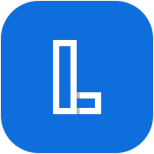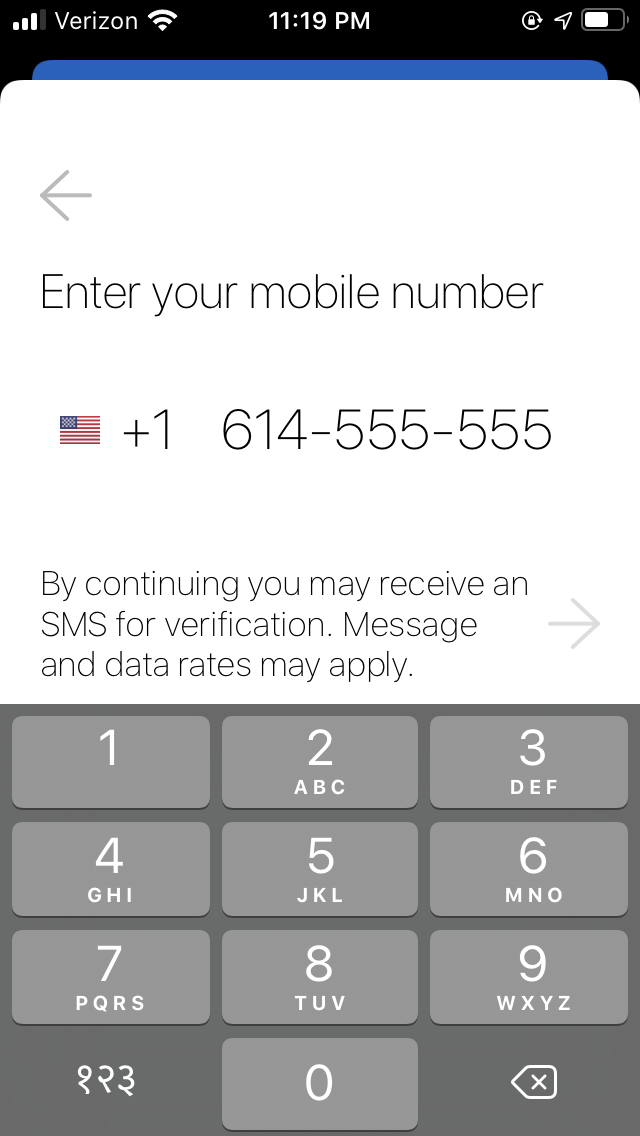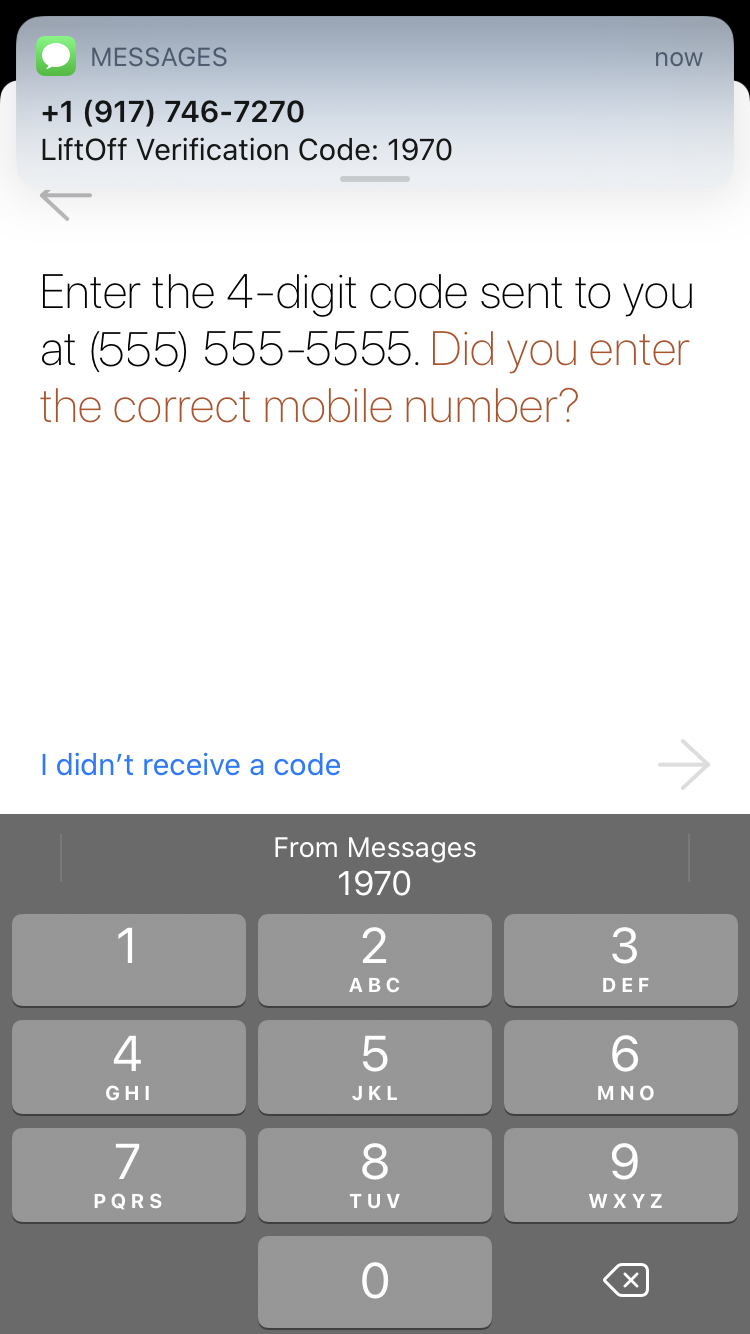Table of Contents
LiftOff is delivered to consumers as a mobile application that utilizes BLE (Bluetooth Low Energy) technology to validate physical presence inside a LiftOff-enabled building. In addition to consumers, elevator installers and building administrators use the LiftOff application to test LiftOff functionality and manage access to LiftOff Commander. This chapter documents the process of enrollment and configuration from the installer perspective.
LiftOff mobile requires an iOS or Android device. Currently, iOS 13.0+ is required.
To install LiftOff, visit the Apple App Store (iOS) or Google Play Store (Android) with the mobile device on which the application ought to be installed. Once installed, the LiftOff icon will appear on the home screen:
Tap the LiftOff icon to begin the enrollment process.
When LiftOff is first launched, the Elevator Installer will be promoted for the phone number of the device on which LiftOff will be used:
LiftOff attempts to automatically determine the appropriate country and phone number format, but the default determination can be changed. Once the phone number is entered, an SMS verification code will be transmitted to the device:
On iOS, tapping “From Messages” will automatically insert the SMS verification code. Once verified, LiftOff will ask for the First Name (Given Name), Last Name (Surname), and email address. LiftOff will then attempt to locate nearby LiftOff buildings and will display them.
![[Note]](images/note.png) | Note |
|---|---|
The verification code sent via SMS is valid for five minutes. Once five minutes has been exceeded, re-entry of the phone number is required. |
iOS and Android will ask for application privileges:
Location Services
Bluetooth
Notifications
For location services, choose “While Using the App” or, if AutoLift and QuickLift support is desired, choose “Always”. (See the Administrator’s Guide for details.)