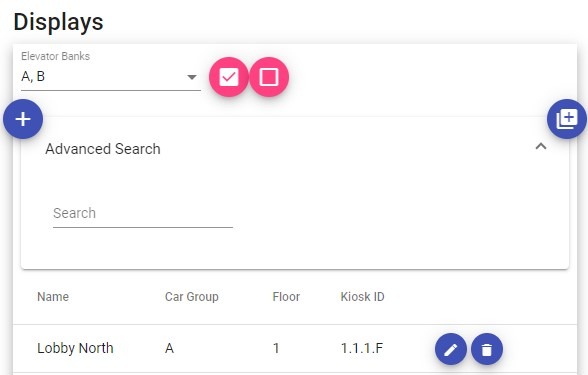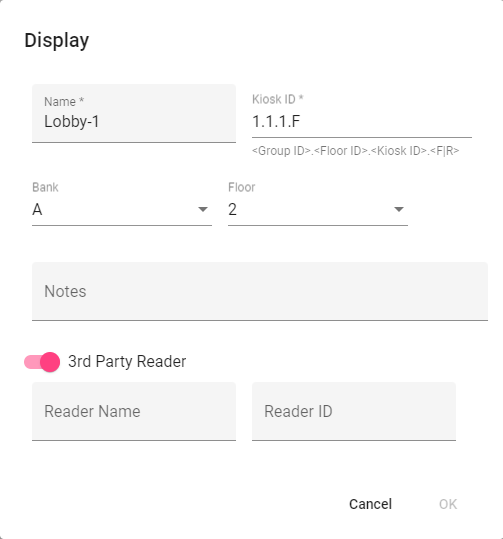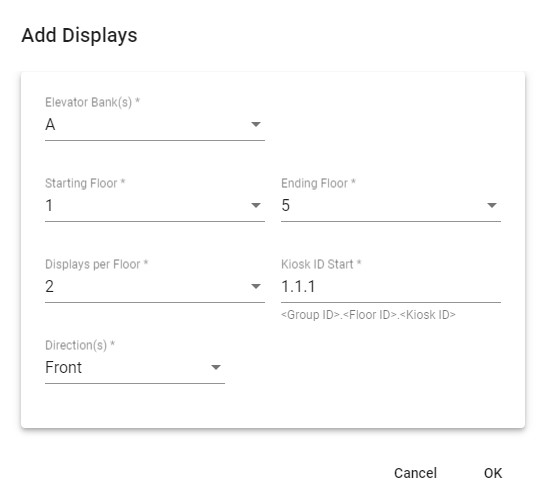A building licensed for Access Control will have the ability to enroll users with physical credentials (i.e.: cards, fobs, mobile credentials, etc.). These credentials, when presented to access control readers, will result in the user having the ability to call a car to an authorized destination in the same way that LiftOff Mobile provides the capability. The access control reader technology may be provided by the elevator manufacturer or by a 3rd party access control system. Regardless, braXos Steward can coordinate the process of authorizing access to destinations once Commander has been used by the deployer to provide required configuration information:
Elevator Banks and Floors
Elevator banks and floors are used by the integration to understand floor markings and security values. These values are used by the communications protocol between braXos Steward and the elevator controller.
Displays
Displays identify to the system the unique identifier by which braXos Steward can send floor authorization messages, and, potentially, from whom braXos Steward might receive credential authorization request messages. See below for details.
Beacon configuration is not required if LiftOff Mobile is not going to be used at the property.
![]()
If the building is licensed for Concert™ or Ascent™, a menu will be provided to the Deployer to specify the characteristics of all the display panels in the building. This allows a braXos Steward instance, running on premise, to interact with the elevator controller and display panels. When a credential is presented at the display panel, the elevator controller, either directly or indirectly via the display, sends a message to braXos Steward. braXos Steward can then authorize the set of destinations accessible to the rider by understanding what floor the rider is on via the Display entries programmed.
When tapped, the interface shows the currently configured set of display panels:
Clicking the button or tapping the icon associated
with an existing display will prompt the deployer to define the display panel (kiosk) to the system via the
Display dialog box:
The following attributes are required:
Name
The name is used to allow the deployer to quickly identify the display entry and should be meaningful to the deployer and the property. It has no bearing on how the elevator integration operates.
Kiosk ID
The Kiosk ID is used to identify the display to the elevator controller software interface. This uses the same notation as the virtual kiosk IDs used by LiftOff when placing mobile calls. When a credential is presented, the Kiosk ID is used by the system to identify the source floor, so that the system can respond with the approriate set of authorized destinations. It is therefore critical that the Kiosk ID supplied in the display configuration matches what the elevator control sends when emitting a credential message.
Bank and Floor
The Bank and Floor controls are collectively used to identify the location of the display. This will ultimately determine the set of authorized destinations accessible to the user.
Notes
A Notes field is provided to allow the deployer to provide any additional commentary regarding the behavior of the display. It does not impact how the elevator integration operates.
In addition to the aforementioned fields, if 3rd party readers are used, and the 3rd Party Reader toggle is enabled, the display can be associated with one or more 3rd party readers. A 3rd party reader, for example, could be supplied by an access control system manufacturer. In this case, the value of the Reader ID would be the ID as indicated in the access control system. Alternatively, the 3rd party reader could be provided by braXos via a Wiegand / IP gateway, in which case the Reader ID would contain the IP address of the device. When the integration encounters a credential event message referencing the Reader ID identified, the integration can then both identify the source floor for floor authorization determination as well as identify the display which ought to be referenced when sending the floor authorization message.
To remove a configured display, tap the icon. Once deletion is confirmed, the elevator security integration will be immediately impacted by the removal of the display.
Instead of adding each display definition independently, multiple displays can be added at once. By clicking the double-plus button ("++") at the top of the table, a dialog will be displayed which gives options that allow for multiple displays to be created at once:
You will be prompted for the following values:
Elevator Bank - the elevator bank with which the displays will be associated.
Starting Floor - the first floor where the display definitions will be created.
Ending Floor - the last floor where the display definitions will be created.
Displays per Floor - the number of displays to create per floor. The default is
2Kiosk ID Start - the first Kiosk ID for the first display on the Starting Floor. The process will increment the Kiosk ID, both from a display per floor perspective and from a floor perspective as it generates the displays between the starting and ending floors, inclusive.
Direction - the direction of elevator car entry at the display. If the display is mounted at the front entrance of the car, select
Front, else selectRear.
After tapping OK, the displays will be merged with any existing displays already defined for the associated floors.